If your salon has limitations regarding how many services can be performed simultaneously, you can manage that with the help of resources. With the use of resources, the system will ensure you never get double-booked without missing out on possible appointments. For simplicity, let's go through a few examples to understand the concept better:
We will here go through how you would make the setup for each of these examples.
We start by going into Setup > Resources. Tap the plus button and select Add resource type. For the name, type "Massage bed" and tap OK. Now you're going to create two items of the type you just created. Tap the button with the three dots at the top of the new "Massage bed" section, and select Add resource. Leave the default name "Massage bed 1" unchanged and tap Save. Create a second massage bed by repeating the last step once more. Your resources page should now look like this:
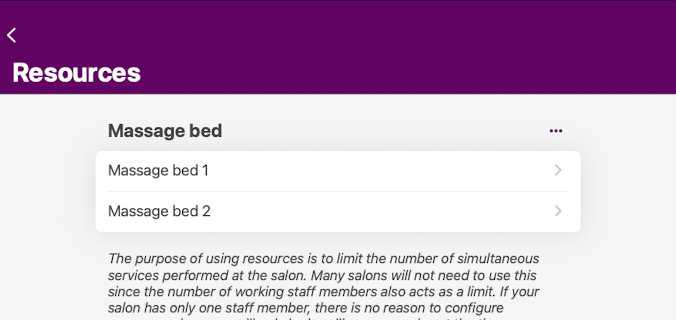
Now we step out of the resources pages and go into Services. Create a new service by tapping the plus button in the lower-right corner and selecting New service, which will open a new page for the service. Near the bottom, at the section Resource requirements, tap the plus button. This will take you to the resource requirement page. Here you should see the type you created (massage bed). The digit to the right is currently 0. We need to change it to 1 to inform the system that this service requires one massage bed. Tap on it, and change the number to 1. The page should now look like this:
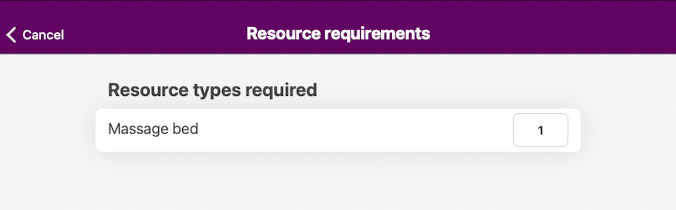
Tap Save. Your service page should now look like this:
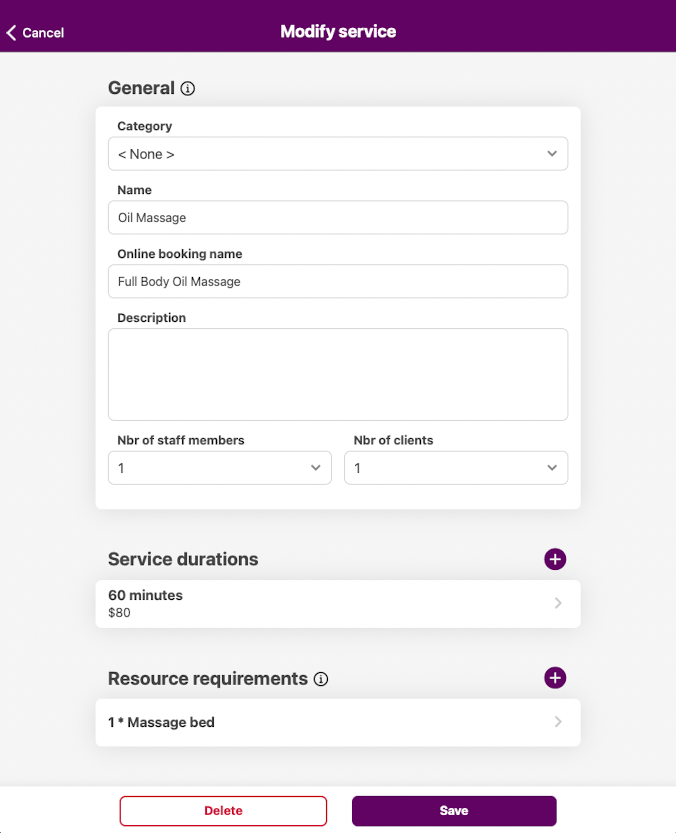
Save again to save the service, and that's it! You now have a service, "Massage", configured so that it's impossible to book more than two of them simultaneously. Now, once an appointment with this service is booked, the system will automatically assign suitable equipment, which you can see if you tap on Resources in the appointment window:
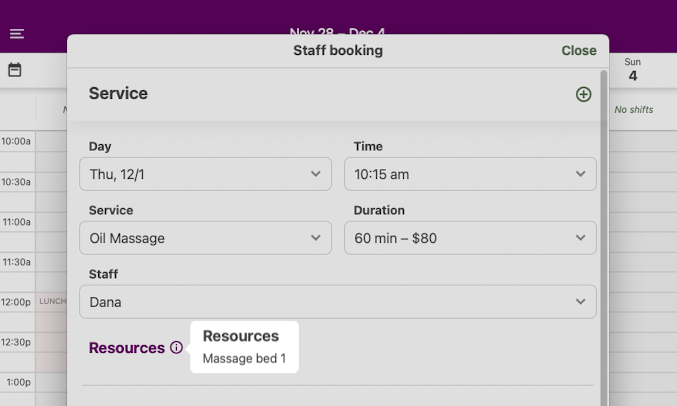
In the following example, you will have two different services (women's and men's haircuts) and two different resource types:
In this case, we start by creating two resource types. We'll name them "Basic chair" and "Advanced chair". For each of these resource types, we create one resource. On the Resources page, you should now have the following:
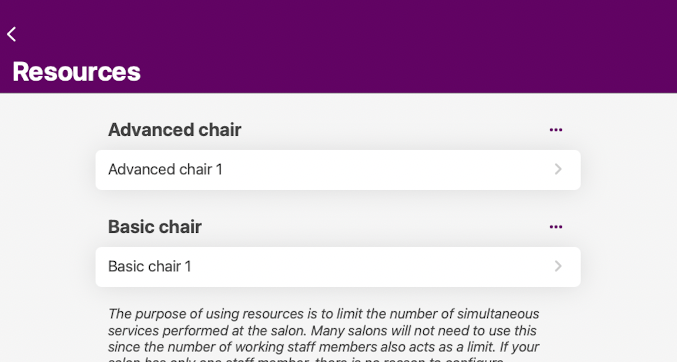
Next, we add a service called "Women's haircut". To this service, we add a resource requirement of 1 Advanced chair. The resource requirement for this service should look like this:
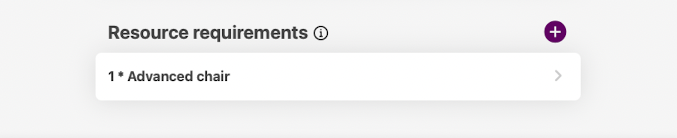
Now we create the men's haircut. Remember, this service can be performed in either the basic chair or the advanced chair. First, go into the resource requirement and add a requirement of 1 Basic chair. Then exit the menu and tap the plus button to add an alternative requirement. Now select 1 Advanced chair. Step out of the menu. The resource requirement for the men's haircut should now look like this:
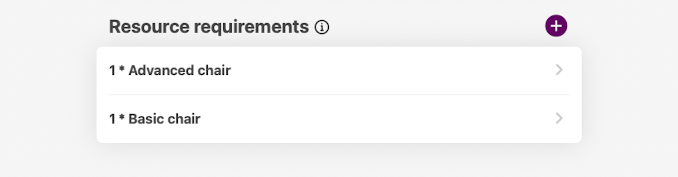
Ok, that's it! We have now created a service, "Women's haircut", that requires an advanced chair and another service, "Men's haircut", that requires either a basic chair or an advanced chair. If a men's haircut is booked when both chairs are available, the system will prioritize the basic chair, leaving the advanced chair available in case someone wants to book a women's haircut.
Important: Make sure you have two alternative requirements, as in the image above. You should not have a single requirement that says: 1 * Basic chair + 1 * Advanced chair ! That would mean that the service requires both 1 Basic chair and 1 Advanced chair, which wouldn't make sense in this example.
In our third example, we have a salon with three massage beds, two of which are located in the same room. Here we'll go over how to ensure that the two massage beds in the same room will only be booked at the same time if they are booked within the same service (couples massage).
Start by creating a resource type, "Massage bed". Create three resources of this type:
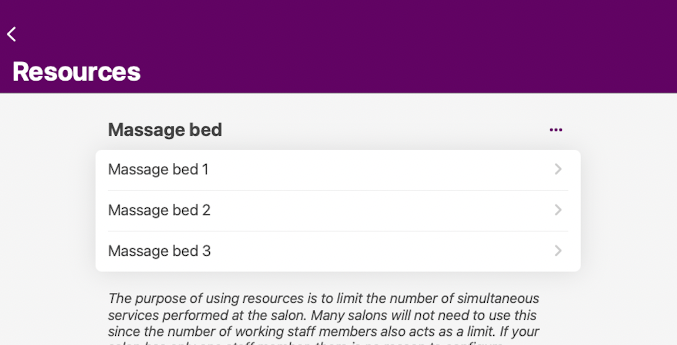
To ensure that two of these beds will never be booked at the same time in different appointments, we will take advantage of a Resource group. From the resource page, tap the plus button in the lower-right corner and select Add group. Give the group the name "Couple's massage room". Under Included resources, tap the rows for Massage bed 1 and Massage bed 2. The resource group should look like this:
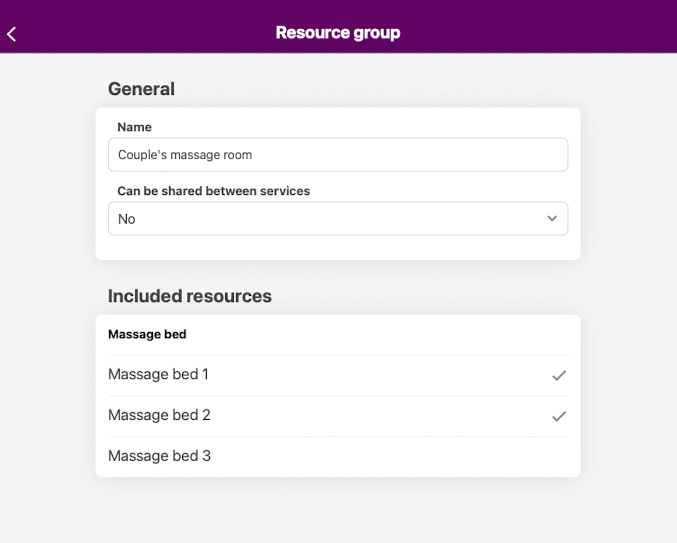
On the services page, add a service called "Massage" with a resource requirement of 1 Massage bed in the same way we did in example 1. Now we'll add a second service, called "Couple's massage". Set Nbr of clients to 2 and Nbr of staff members to 2. Under Resource requirement, add a single requirement of 2 massage beds. The complete service should then look like this:
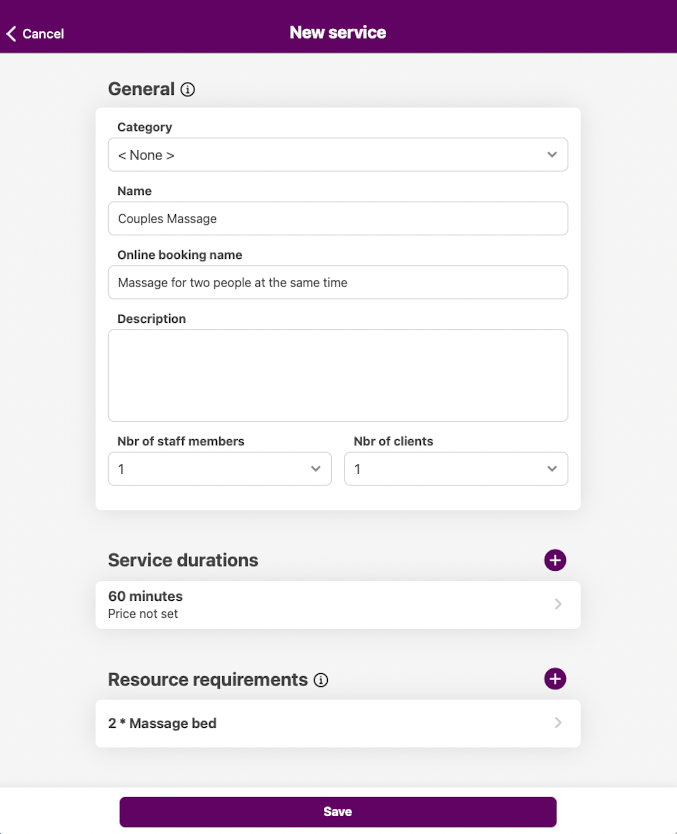
And now the configuration is complete! Whenever a regular massage is booked, the system will prioritize Massage bed 3, since it doesn't belong to a group. When a couples massage is booked, the system will prioritize massage beds 1 and 2 since the two required massage beds match the group we created.