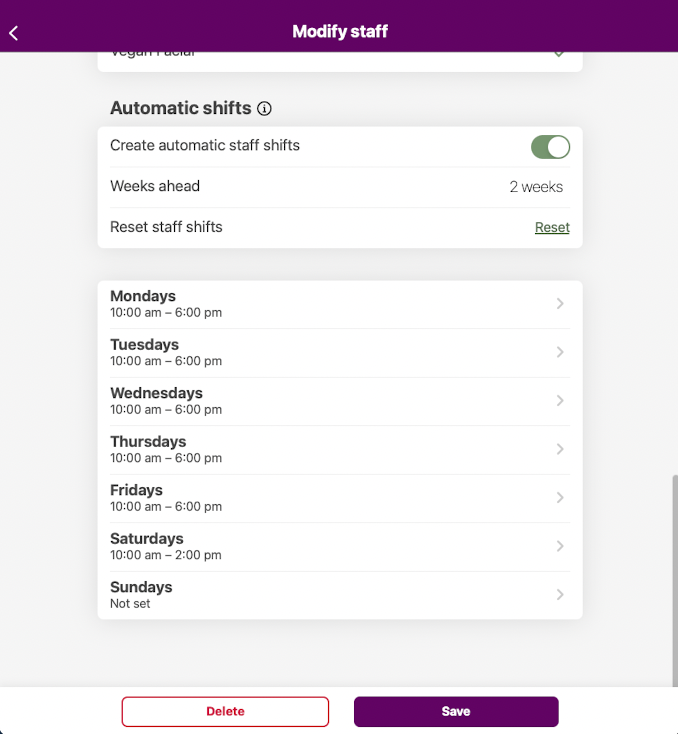Staff shifts control during which times staff members are working. To be able to book new appointments, there needs to be a staff shift that spans over the appointment time. Staff shifts are easily accessible directly from the calendar by tapping the staff shift area described in the introduction.
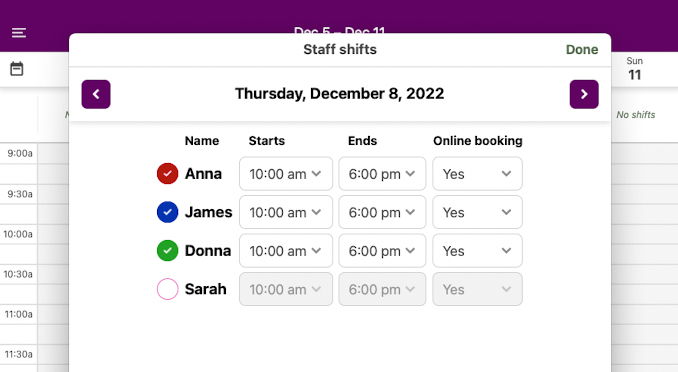
From the staff shift screen, you can create, edit and remove staff shifts and configure their start- and end times. You can also configure whether they should be bookable through the online booking homepage. There are two main ways of working with staff shifts – Manual and Automatic staff shifts.
The most straightforward way. If your staff tend to work on irregular hours (different working hours between different weeks), this is the recommended way. Here, you simply create the staff shifts manually a couple of weeks ahead. Remember, for your clients to be able to book appointments on the online booking homepage, there needs to be a staff shift created for the day they want to book!
If you have staff members that tend to have the same working hours every week, this is an excellent way to make things even more convenient. From the Staff menu, you configure a staff member's shifts for each weekday. In the Weeks ahead option, you set how many weeks into the future staff shifts should be created. Then the system will automatically ensure that staff shifts are created for this staff member. Note that it is perfectly OK to manually edit or delete staff shifts from the staff shift page once they have been automatically created.
Note: An automatic staff shift will only be created once for a specific date. If you manually edit or delete a staff shift after it has been created, the system will not modify it or create it once again for that date.